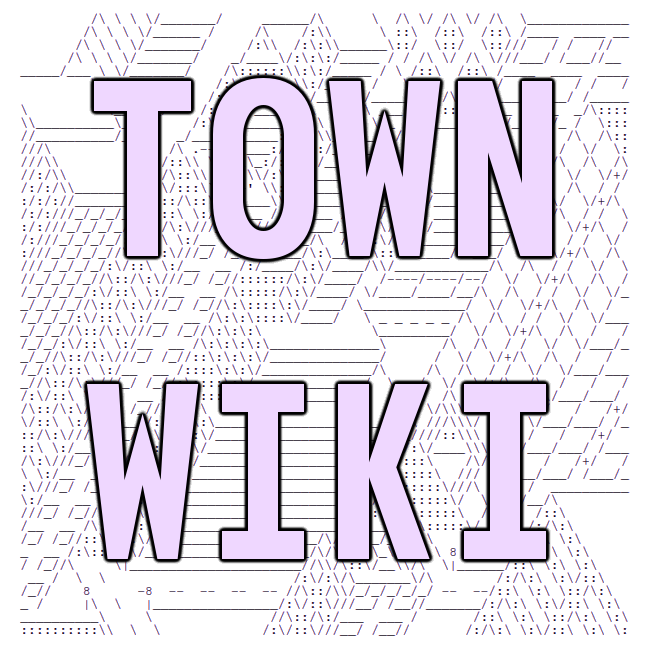tilde.town intranet
There is an informal intranet on tilde.town accessible at localhost:12345.
You can either access the intranet locally after logging into tilde.town
using lynx, w3m
or a similar text-based web browser, or you can use ssh's local port
forwarding to remotely access the intranet from your favorite web browser.
How to add pages to your intranet
Simply create a private_html directory in your home directory.
cd ~
mkdir private_html
Then, go into your private_html and add HTML files just like you would
in public_html. The latter is for the internet (public for the world
to see) and the former is for the intranet (only other townies can see
them).
How to use the intranet as startup page in your text-based browser
In order to automatically access the intranet when launching e.g. lynx from your shell, you can make use of the WWW_HOME environment variable by adding it to your shell config. Details vary however and depend on your respective shell. In the case of bash, add
export WWW_HOME='http://localhost:12345/'
to either your .bash_profile or .bashrc file, whichever one you use,
then reload your config by running
source .bash_profile or source .bashrc.
The next time you launch your browser of choice from the shell, the intranet landing page should appear.
How to connect to the intranet remotely
add the following block to ~/.ssh/config on your local machine (create it if it doesn't exist)
Host town
Hostname tilde.town
User your_username_here
LocalForward localhost:12345 localhost:12345
ServerAliveInterval 240
IdentityFile /path/to/your/private/key
then on your local machine, you can simply run ssh town and a
magical intertube will be created for you to visit the tildtranet
along with your normal shell session. the magical intertube will
close as soon as your shell session does.
try this link: http://localhost:12345/~login/
alternately, you can type in this magical incantation if you don't want to bother with ssh_config
ssh -L 12345:localhost:12345 your_username_here@tilde.town -i /path/to/your/private/key
/path/to/your/private/key should be replaced with the actual path to your private key for tilde.town.
another option is to use some scripts to manage your ssh tunnel:
Two very simple scripts placed in a convenient directory are all you need to switch on and switch off your connection to tilde.town's intranet. You should run these scripts using the same terminal you use to log into tilde.town. More information about using ssh to log into tilde.town.
Make sure you save these files and run chmod u+x <filename> to make
them executable. Then run the first one (./ttci) when you need
to connect to the intranet and the second one (./ttciend) when you
want to disconnect from the intranet.
The first one is called ttci (tilde.town connect intranet):
#!/bin/bash
#ttci = tilde.town connect intranet
ssh -N your_username_here@tilde.town -o ServerAliveInterval=240 -L localhost:12345:localhost:12345 -i
~/.ssh/your_private_key_file &
echo $! > ~/.ssh/ssh_pid
The second one is called ttciend (tilde.town connect intranet end):
#!/bin/bash
if [ -e ~/.ssh/ssh_pid ]
then
kill
cat ~/.ssh/ssh_pid
rm ~/.ssh/ssh_pid
fi
How to browse the intranet
Once you've run ttci to connect, instead of going to
https://tilde.town/~endorphant/ you should go to
http://localhost:12345/~endorphant/ to browse ~endorphant's
intranet home page.
Once you run ttciend, the URLs with localhost:12345 in
them will stop working since you will have disconnected from the
intranet. You can run ttci to connect again.
I hope you enjoy tilde.town's intranet!
last compiled: 2021-06-04 12:34:03.178788