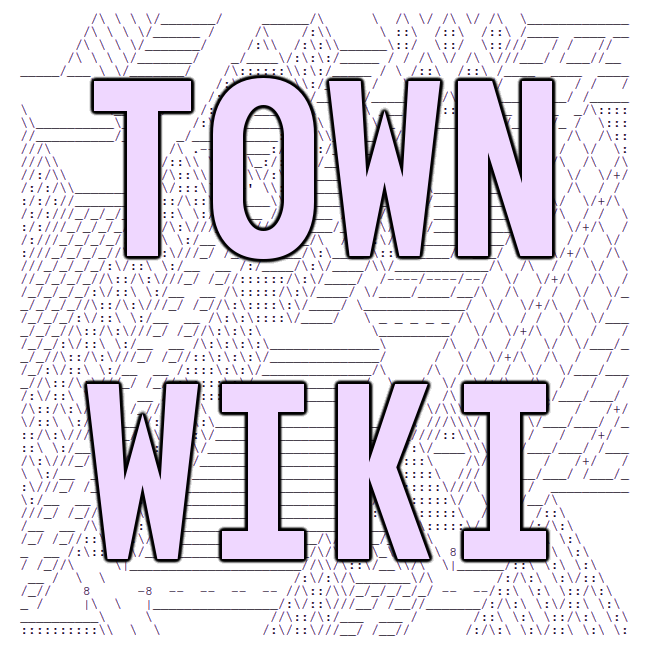weechat
Do you prefer irssi? Check it out here!
Basic usage
/join #channelname joins a channel (and creates it if it does not exist).
/close closes a buffer (and leaves a channel if you didn't already /leave).
/quit disconnects from all servers and closes weechat.
/query <nickname> [msg] starts a private conversation with <nickname> and sends a message if provided.
/msg <nickname> <msg> sends a private message to <nickname> without opening a new buffer for the conversation.
/nick <new-nickname> changes your nickname to <new-nickname>.
/connect <server-name> connects to the given server.
/disconnect [server-name] disconnects from the current buffer's server, or a specific server if provided.
/list lists of all the open channels on the server.
/set <option> [value] is used to change settings. Without being provided a value, it opens a window with information on the provided setting. If the setting has subsettings it will list all of them recursively.
Entering part of a nickname and pressing Tab autocompletes available usernames. Pressing Tab again cycles through other matching nicknames, from most recently mentioned to least recently mentioned order.
Buffers
The Page Down and Page Up keys (Fn + Down/Up Arrow on Mac OS keyboards without those keys) scroll through the buffer's contents.
Alt + P and Alt + N scroll back and forth through your mentions (or other highlighted messages).
F9 and F10 scroll the buffer's title bar (with the topic in it) to the left and right, respectively.
You can jump to a buffer numbered <n> using /buffer <n>. If the buffer's number is one digit long, you can jump to it with Alt+<n>, and if it's two digits long, you can jump to it with Alt + J <n>.
Alt + Down Arrow Key and Alt + Up Arrow Key, Alt + > (Alt + Shift + .) and Alt + < (Alt + Shift + ,), Ctrl + N and Ctrl + P, F6 and F5, or /buffer +1 and /buffer -1 move to the next and previous buffer, respectively.
Alt + Shift + < to go to the previous buffer you were in (traverse through history backwards). Alt + Shift + > to go to the next buffer (traverse through history fowards).
Alt + A jumps to the next item on the hotlist (a list of buffers ordered by most recent activity), and Alt + H clears the hotlist.
You can move the current buffer to the position of the <n>th buffer (and shift the rest of them to the right by one unit) using /buffer move <n>, and you can swap two buffers numbered <m> and <n> using /buffer swap <m> <n>.
A unified buffer is a combination of separate buffers that are shown together in a single buffer with a single number. For example, weechat's core buffer (which always opens when you run weechat and cannot be closed) and server buffers (which is where the irc server's responses to server-directed commands like /list appear) are shown together by default. Ctrl + X will switch between sub-buffers in a unified buffer.
Alt + L toggles a plain text view of a buffer, allowing for copying of chat messages from the terminal. (it's wise to ask permission from the involved users before sharing logs online!)
Weechat Keybindings: https://weechat.org/files/doc/devel/weechat_user.en.html#key_bindings
Servers
/server add <server-name> <server>[/<port>] <options> adds a new server to weechat that can be connected to with /connect <server-name>. Options include -ssl and -autoconnect.
The irc.server.<server-name> setting contains all of the available options on a per-server basis. Some frequently used options include:
/set irc.server.<server-name>.ssl on/set irc.server.<server-name>.ssl_verify off(for servers with self-signed certificates)/set irc.server.<server-name>.command "/msg nickserv identify ...."(for authenticating to servers)/set irc.server.<server-name>.autoconnect <on/off>/set irc.server.<server-name>.autojoin "#tildetown,##music"
Messages (to NickServ)
You can send messages to NickServ or any other nickname using /msg , e.g.,/msg NickServ help. Here,NickServis the nickname of the user andhelp` is the message sent to that user.
NickServ will respond to that message in the server buffer (Buffer 1). You can get there by Alt + 1. Press Alt + 1 again to get back to the buffer you were in.
Look
Bars
The /bar command manages much of the look and feel of the program. /bar list lists the available bars, which can be toggled with /bar toggle <barname>. They also have all sorts of settings that can be changed to adjust their placement and look.
Settings
Long names (often switched to by mistakes with NickServ registration) in the chat log can be truncated with the weechat.look.prefix_align_max setting — 20 is recommended.
Further Reading
https://weechat.org/files/doc/devel/weechat_quickstart.en.html.
last compiled: 2026-01-03 23:49:34.063970